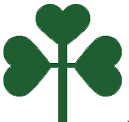Giga Cash
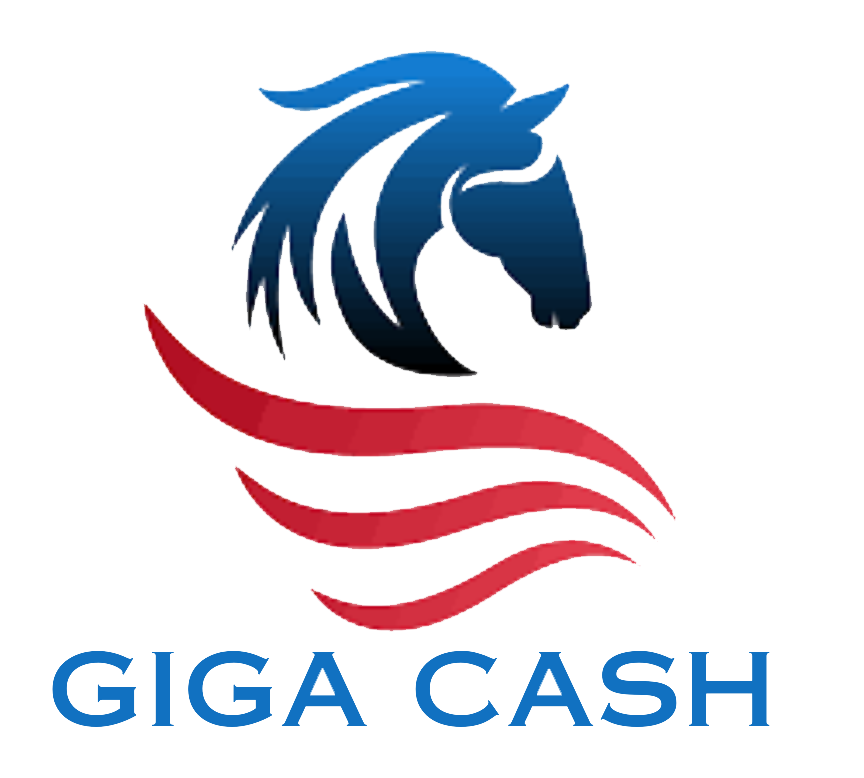

Giga cash
Giga Cash is a Mobile Application that help user to track your spending,create budgets and manage your finances more effectively. You can find these app on Google Play Store or Apple App Store. Expense Manager is a mobile application that helps users track their expenses and manage their finances. With Expense Manager, users can easily record their expenses, categorize them, and monitor their spending to stay within their budget.Key features of Expense Manager are Expense tracking Reports and analytics Cloud backup and sync Security and privacy.
How Giga Cash works
Manage Dailycash
Giga Cash is a Mobile Application that help user to track your spending,create budgets and manage your finances more effectively. You can find these app on Google Play Store or Apple App Store.Users can record their daily expenses, add a description and categorize them by type(e.g. food, transportation, entertainment).
- Create Categories
- Record Cash Transactions
- Set Budgets
- Regularly Update Transactions
- Use Alerts and Notifications
- Review Reports
- Sync Bank Accounts


Account Balance
Account Balance is the amount of funds you have available in a given financial account; such as a checking or savings account. The given balance reflects the net amount available after credits and debits.
To check your account balance in any financial or cash management app, you typically need to follow these general steps:
- Launch the Giga Cash app on your device.
- Log in to your Giga Cash account using your credentials (username and password).
- Navigate to Account or Balance Section
- View Account Balance
- Check Transaction History
Date-wise Balance
Sorting your expenses into needs and wants can help you organize your budget and prioritize spending, especially if you need to trim costs to make room for savings or debt repayment.
- Transaction Logging
- Filter Transaction by Date
- Date-Wise Reports
- Budgeting and Forecasting
- Statements or Account Summary
- Calender view
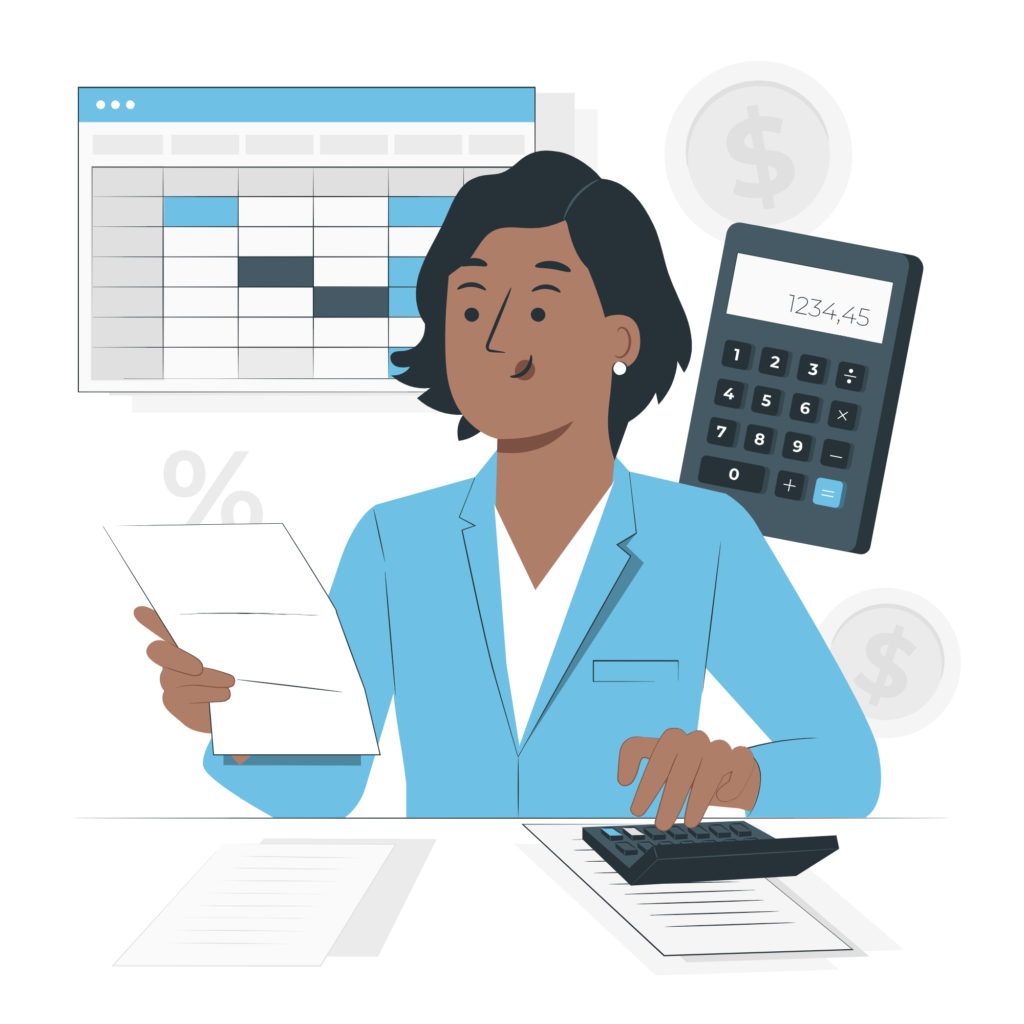

Manage your multiple Business
Giga Cash provide you with general principles that can be applied to managing multiple businesses, and you can adapt them to the specific features of the Giga Cash app:
- Create Separate Accounts
- Use Categories or Tags
- Set Up Multiple Budgets
- Custom Reports and Statements
- Sync with Business Bank Accounts
- Regularly Review and Reconcile
- Stay Informed about Updates
Multiple Mobile Login
In general, the ability to log in from multiple devices simultaneously depends on the app’s design and security policies. Here are some common scenarios regarding multiple logins on mobile apps:
To check if “Giga Cash” supports multiple mobile logins, you can Review the app’s settings or account management section for any options related to multiple devices or logins.
- Single Device Login
- Session Management
- Multiple Accounts Feature
- Security and Authentication

Receipts WhatsApp
Giga Cash is financial or expense management apps allow users to capture and manage receipts. Regarding integration with WhatsApp or other messaging apps, some apps allow users to share or send receipts through these platforms.
- Capture Receipt
- Take a Photo
- Attach to Transaction
- Organize Receipts
Schedule Payment
Giga Cash provide the option to review and manage your scheduled payments within the app. This includes viewing upcoming scheduled payments, modifying payment details, or canceling scheduled payments if necessary.
- Launch the Giga Cash app on your device and log in to your account.
- Navigate to Payments or Transactions
- Select Schedule Payment
- Add New Schedule Payment
- Fill in Payment Details
- Choose Payment Method
- Review and Manage Schedule Payments
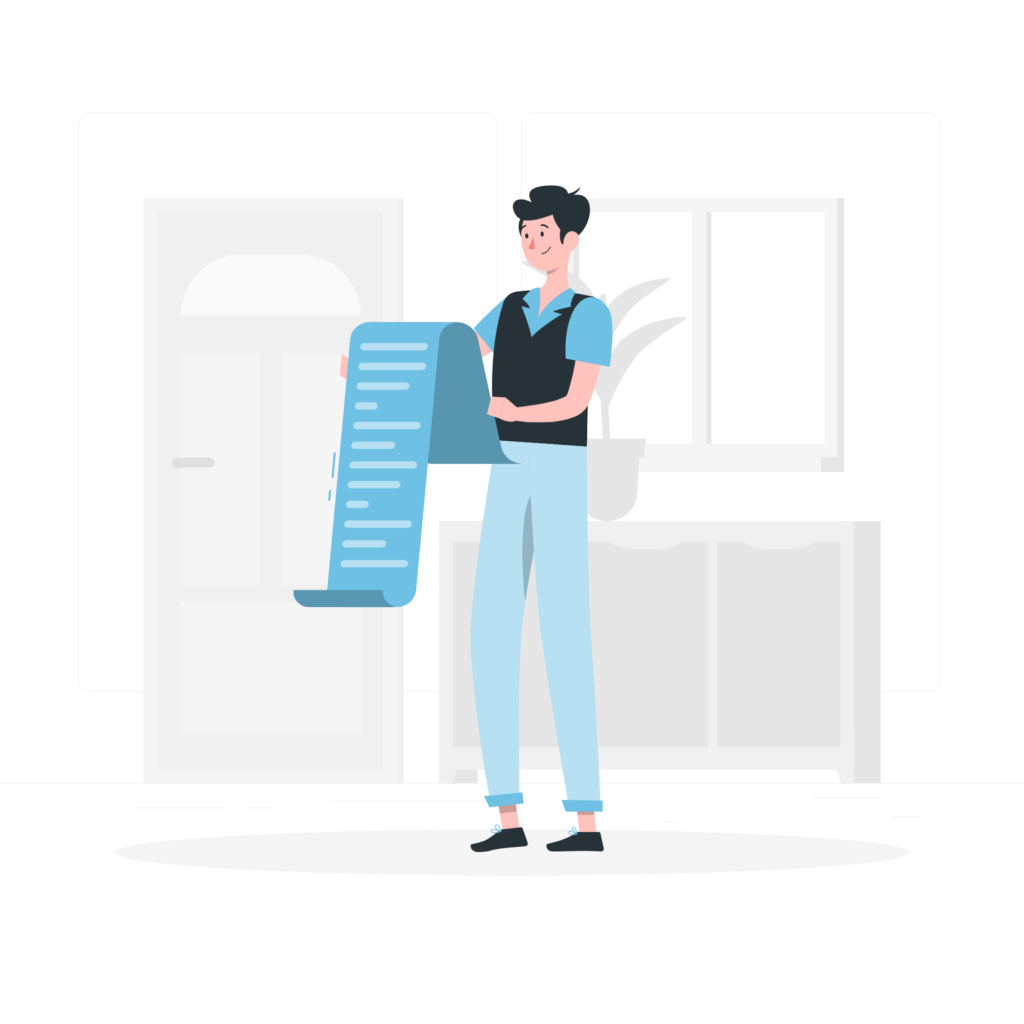

Payment Reminder
Giga Cash provide you with general guidance on how payment reminders might work in a financial or expense management app. Giga Cash supports payment reminders, the process might look like this:
- Open the App
- Navigate to Payments or Transactions
- Select the Payment or Transaction
- Set a Reminder
- Choose Reminder Details
- Review and Manage Reminders
- Adjust Notification Settings
Desktop Version
In general, managing a desktop version of a financial or expense management app involves accessing the platform through a web browser on your computer. Here are some general steps you can follow, and you may need to adapt them based on the specific features of Giga Cash:
- Visit the Official Website
- Login or Sign Up
- Explore Dashboard
- Access Features
- Sync with Mobile App (if applicable)
- Set Up Preferences
- Review Reports
- Utilize Help Resources
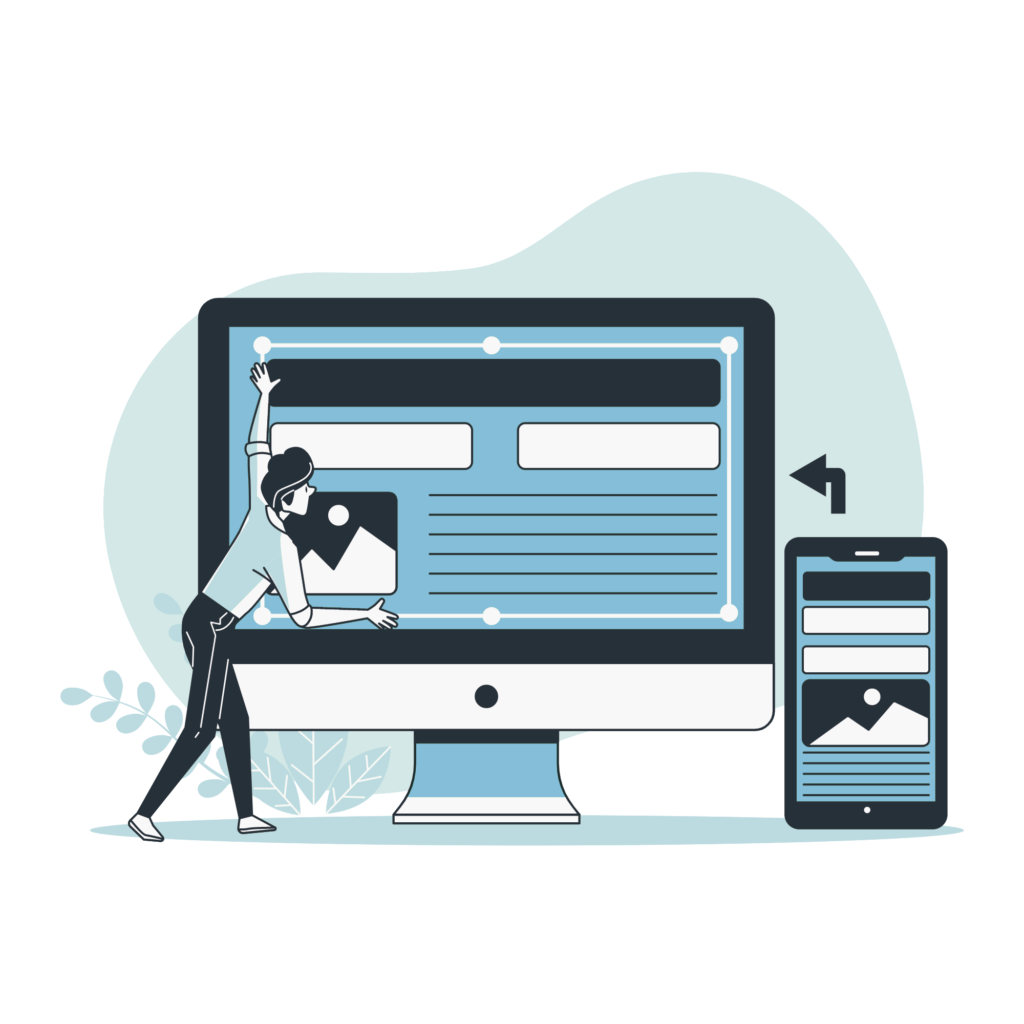
Frequently Asked Questions
The app provides you with predefined categories. You can edit these categories or create new categories by going to the Categories page in the app.
You can use Tags to simulate multiple accounts functionality. Suppose, you own a business, and you want to use the app to manage your business transactions as well as your personal transactions, then you can use different tags, say, “business” and “personal” to track these transactions separately.
Go to the reminders page, and tap on ‘+’ icon. Set the amount, category, and payment for the intended transaction. Now, set the time you want to be reminded and set the frequency of the reminder, you can choose from “does not repeat, every day, every week, every month, every year” or you can set a custom frequency.
Go to the Settings page inside the app, click on Export data, select PDF and then select a month or year to generate its report.